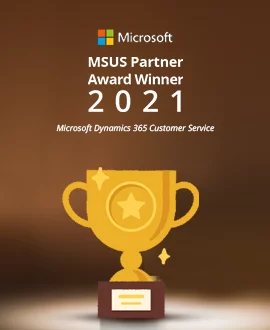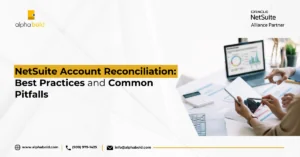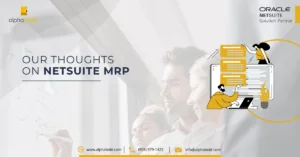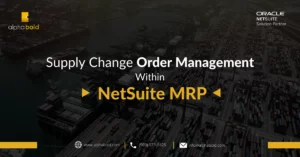Introduction
NetSuite upgrades and enhances its features twice a year. These features, even though, are designed to make the user experience better; can be overwhelming to keep up with. Hence, through this blog, we aim to inform you of the most relevant and interesting enhancements such as SCM Features in NetSuite as they happen!
- The 2019.2 updates brought some interesting functionality improvements within supply chain management. However, the following improvements captured our attention: Inbound Shipments (support for serialized inventory)
- Vendor Prepayments
- Supply Chain Control Tower Enhancements
1. Inbound Shipments
Container management / Inbound Shipments in NetSuite was a great addition to the system. For a long time, however, you could not receive serialized and lot numbered inventory directly from the Inbound Shipment record. This made the item receipt process disjointed and difficult for many importers.
With the latest enhancement, NetSuite exposed the inventory detail box on the container / inbound shipment lines. Just like on the item receipt you can now scan the units you want to receive on transaction lines through the ‘Receive Inbound Shipment’ page.
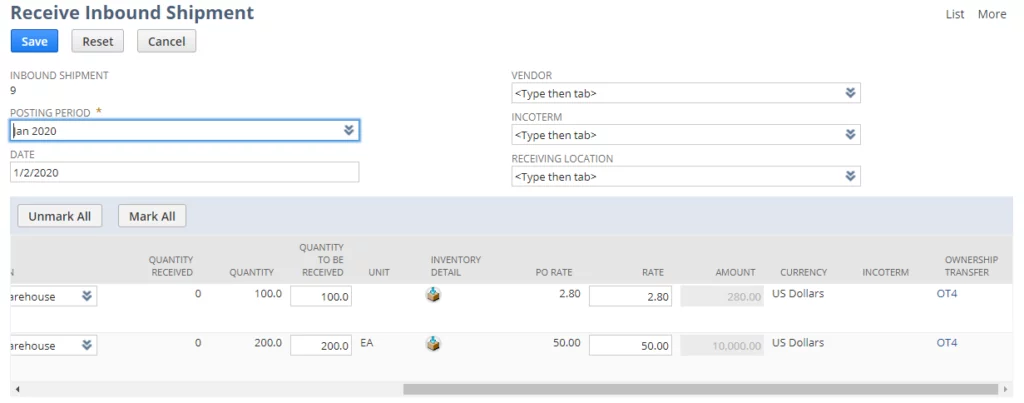
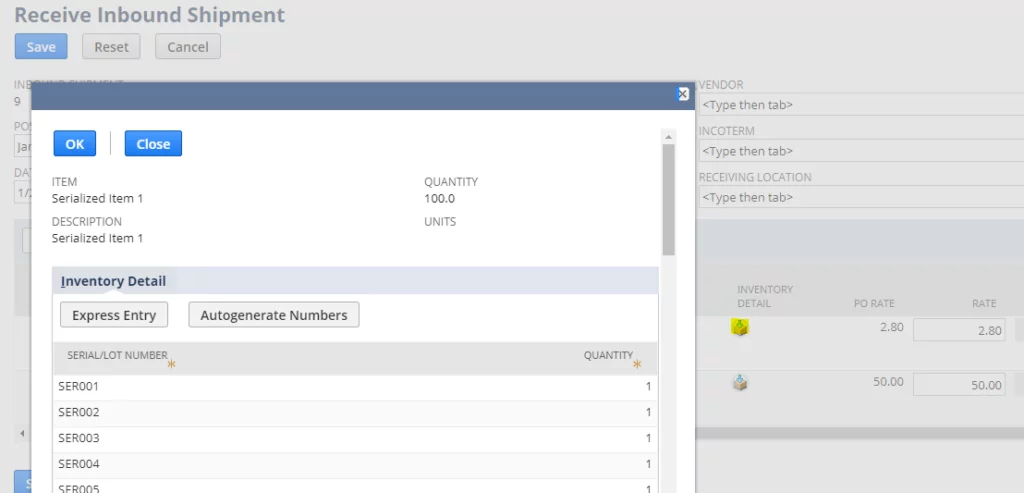
This basic support for serialized inventory just made Inbound Shipment functionality in NetSuite a lot more attractive!
Stay Ahead with NetSuite SCM Innovation!
Keep your supply chain ahead of the curve with the latest NetSuite Solutions. Partner with AlphaBOLD to ensure seamless integration and optimization.
Request a Demo2. Vendor Prepayments
Over the years many of our clients were asking about Vendor Prepayments functionality. They were not happy that there was not an easy way to manage them out of the box. Realizing that this is a significant shortcoming, NetSuite introduced Vendor Prepayments as a feature in its 2019.2 update. It can now be easily turned on in the ‘Enabled Features’ section of NetSuite.
The Vendor Prepayments are typically requested by suppliers as a deposit for the inbound shipments. These prepayments are not to be applied to A/P (they do not offset A/P) until the goods are completely received. In the accounting preferences, you can define the ‘prepayment account’ (asset) to which the Vendor Prepayment transaction will post when entered.
The following diagram represents its transactional flow once the feature is turned on.
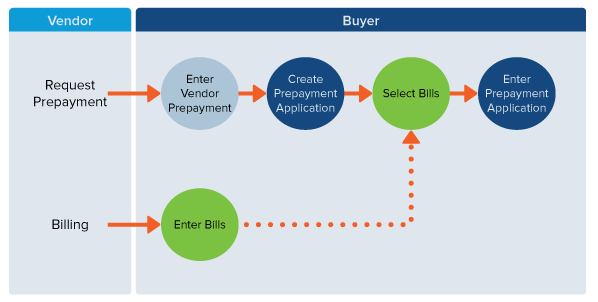
The diagram illustrates the following steps:
- Prepayments are requested by the Vendor
- They are entered in the system (DR – Prepayment Account; CR – Bank Account)
- As the Vendor Bill(s) is/are received from the supplier, the Vendor Prepayment is applied to the open Bill(s)
- The act of applying a Vendor Prepayment to the open bills automatically generates a separate transaction ‘Prepayment Application’ which offsets the A/P (CR – Prepayment Account, DR – Accounts Payable)
One limitation that we noticed during testing was that the Vendor Prepayment cannot be linked to Purchase Orders. This makes the prepayments difficult to track and sort. Nevertheless, the feature is a welcomed addition as it streamlines the accounting side of this common procurement practice.

ERP Selection Checklist
Streamline your ERP selection process with our comprehensive checklist, ensuring you make informed decisions for your business's future success
Learn More
3. Supply Chain Control Tower Enhancements
Supply Chain Control Tower is a collection of reports and KPI’s that provide an important insight into the company’s supplies and inventory to a Purchasing Manager. This feature simulates inventory supply and demand across your supply chain.
The new enhancements that I will be discussing revolve around the new dashboard that can be accessed here: Lists > Supply Chain > Control Tower Dashboard (Classic Center).
SCM Features in NetSuite
Here is a detailed breakdown of some of the recent SCM Features in NetSuite.
1. KPI's:
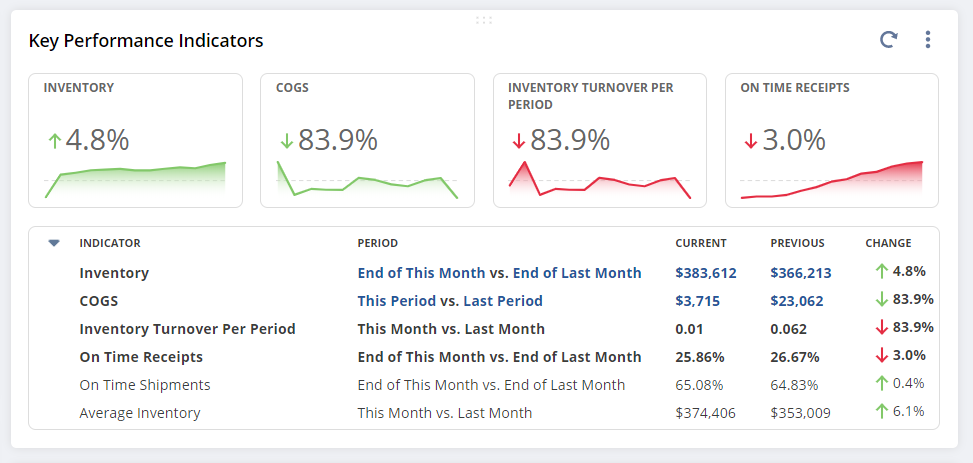
This portlet consists of out of the box KPI’s that can further be adjusted.
Mentioned below are some indicators that the portlet will track.
- Inventory Value
The total monetary value of your inventory. This indicator shows the balance of the Inventory asset account
- COGS
This indicator shows the dollar value of the cost of goods sold in transactions during the selected period(s)
- Inventory Turnover Ratio
Inventory turnover provides insight as to how the company manages inventory costs and how effective their sales are. The higher the inventory turnover, the better since a high inventory turnover typically means a company is selling goods very quickly and that demand for their product exists. In contrast, low inventory turnover would indicate weaker sales and a declining demand for a company’s products.
Turnover rate (or turn rate): indicates how many times a company sells and replaces its stock of goods during a particular period (source: https://www.investopedia.com/ask/answers/070914/how-do-i-calculate-inventory-turnover-ratio.asp)
Formula:
Turnover Rate = COGS (Total Amount) / Average Inventory (Total Amount) or Sales / Inventory
- On Time Receipt
The % of on time Item Receipts
2. Alerts:
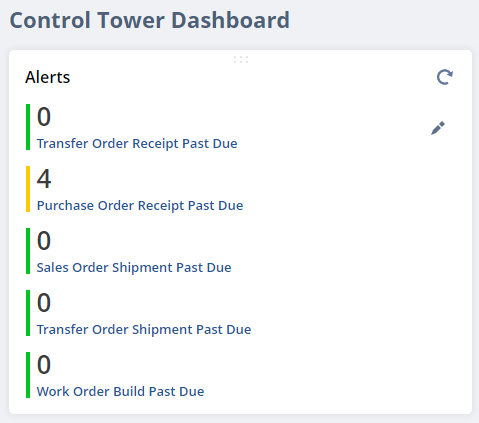
This portlet shows the actions you must take based on the supply chain snapshot. Each alert is a link to a Saved Search. These can be customized and adjusted. The following are the default alerts.
Read More about Creating PowerBI Custom Portlets In NetSuite
Note: These alerts are Saved Searches that use ‘Supply Chain Snapshot’ as a source record. If you have not set up the ‘Supply Chain Snapshots’, the information displayed on the Dashboard will be skewed and incomplete.
You can create snapshots in two ways:
- Manually
Open your Inventory Item and click on the [Supply Chain Snapshot] button
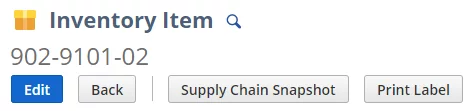
- Using Schedule
Go to Lists > Supply Chain > Supply Chain Snapshot Schedule > New (Classic Center)
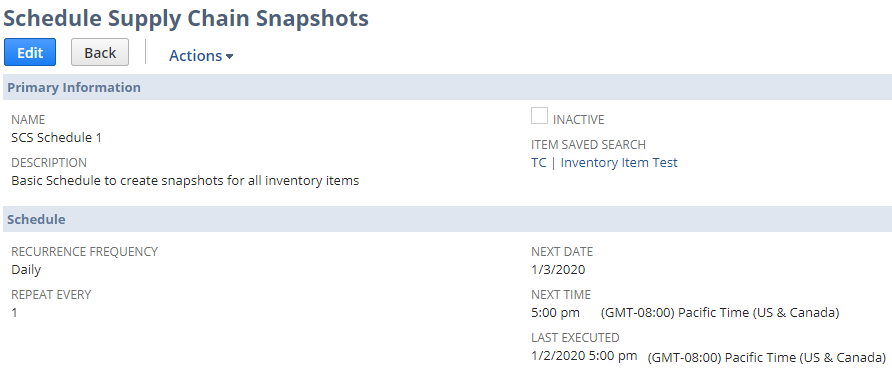
- The schedule can be run as frequently as once per day and it will generate the Snapshots for you, automatically.
Optimize your Supply Chain Operations with NetSuite!
Ready to streamline your supply chain management? Let AlphaBOLD guide you through implementing these new NetSuite features. Contact us for expert assistance in enhancing your SCM operations with NetSuite!
Request a Demo3. Predicted Risks:
This section shows potential supply chain risks or potential delays in supply.
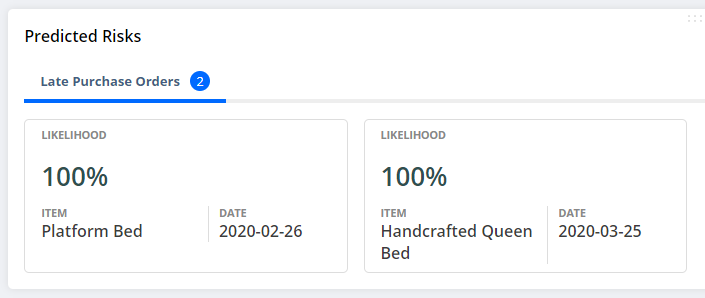
When you click on a card in this portlet, the predicted risks page will appear. This page identifies potential risks and recommends appropriate actions.
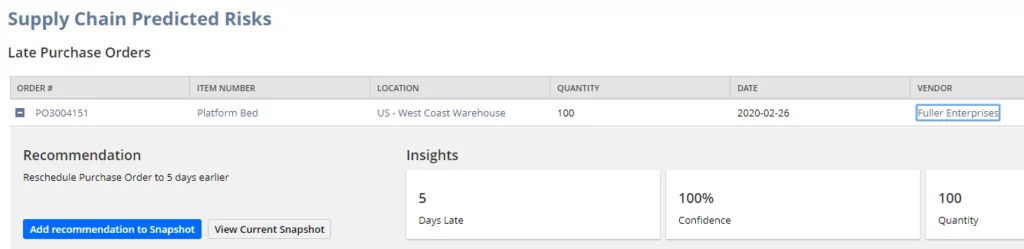
This information is sourced from the settings you complete on the Vendor record. If your supplier’s shipments are typically 5 days late, you can define this on the Vendor record.
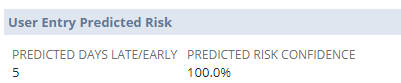
This way, if you have an upcoming shipment/item receipt the system will recommend that you contact the supplier and reschedule a shipment to arrive earlier (i.e.: 5 days earlier).
Conclusion
We hope that these new features will prove themselves useful to your organization. Should you find any difficulty configuring them or you have some questions for our team, don’t hesitate to reach out to us and we will be happy to help!
If you have any question or queries, do not hesitate to reach out to us!
Explore Recent Blog Posts