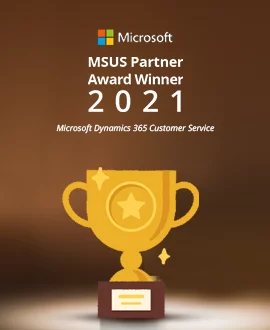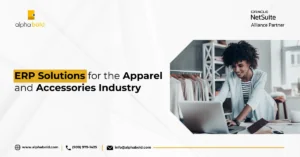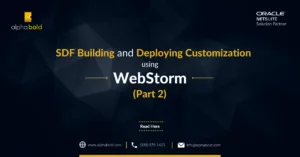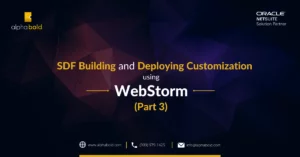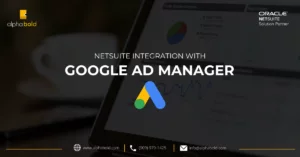Introduction
This blog is for those who want to learn about NetSuite integration with other platforms.
In this blog, we will discuss:
- The process to make a 360 Google Ad Manager account.
- How to integrate NetSuite with Google Ad Manager (GAM).
Let’s explore these processes without any further ado.
Initials Requirements
First, you should have a 360 Google Ad Manager account. However, if you don’t have one, please go to the link below to create your account. You can use the 30-day free trial or a paid account as well.
Follow these steps to create a project in the Google Cloud Platform:
- Type on the Google tab “https://console.cloud.google.com/” and create a new Project.
- Enter a Project Name > click Save.
- Now open your Project and click the Credentials tab as shown below:
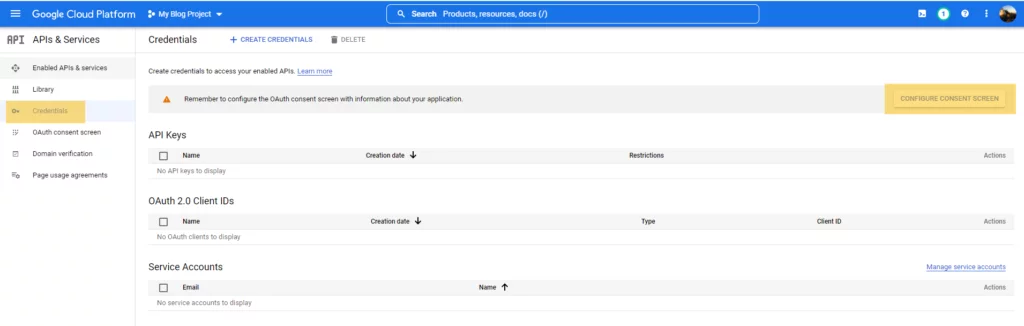
- Now click on CONFIGURE CONSENT SCREEN. Please refer to the image above.
- Check External > Click Create.
- Write App Name > User Support Email > Email Address, as below:
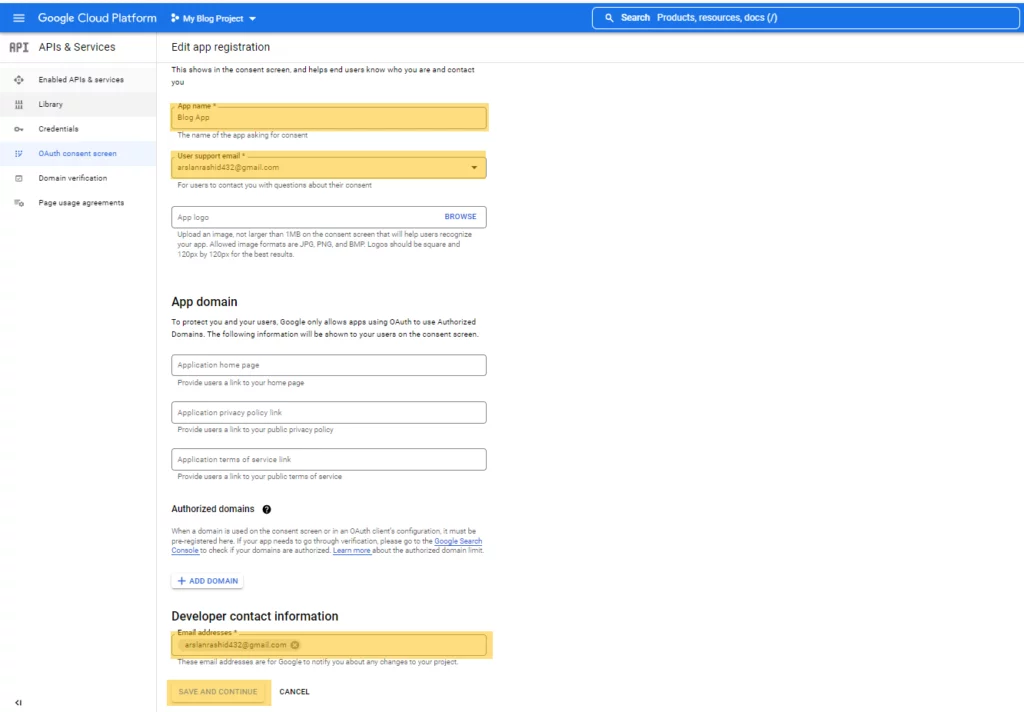
Drive Success with NetSuite Integration for Advertising!
Seeking a competitive edge? Trust AlphaBOLD to streamline your NetSuite integration with Google Ad Manager. Request a consultation today and unlock new opportunities for growth!
Request a Consultation- Click SAVE AND CONTINUE again. Click SAVE AND CONTINUE and then click BACK TO DASHBOARD.
Now Click on Create Credentials at the top bar, like shown below:
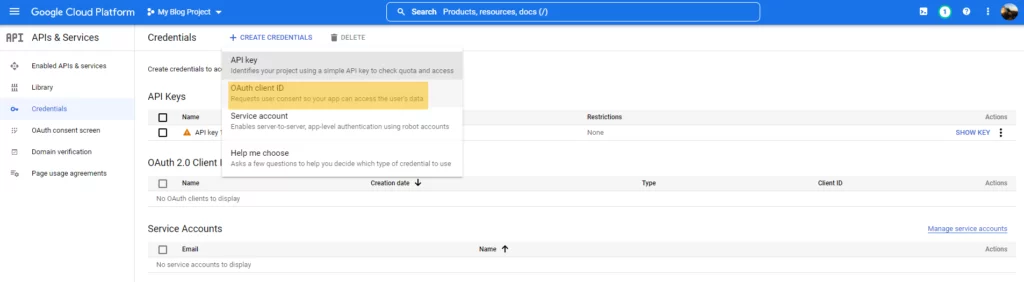
- Now click on API Key to generate key.
- Once you click on API Key, a pop-up appears that shows your API key > click close.
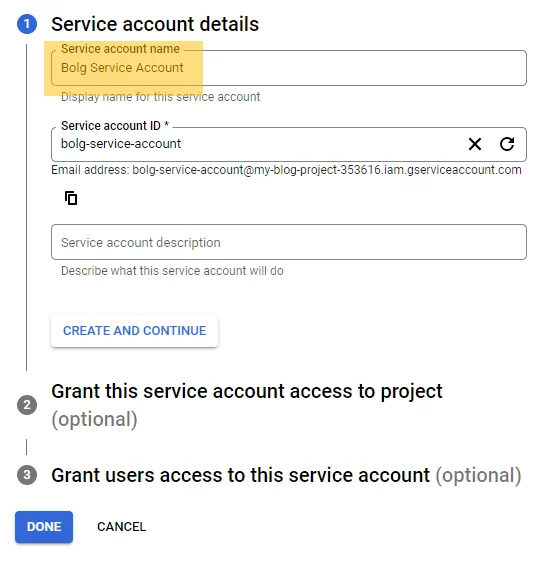
- Now again, Click on CREATE CREDENTIALS; at that time, select OAuth client ID.
- Select Application Type as Web application or Desktop app, whichever you want.
- Enter Name
- Enter Authorized redirect URLs as “https://developers.google.com/oauthplayground” and then, click Create.
- A pop-up appears showing Your Client ID and Your Client Secret ID, click OK. It will save your client’s ID and secret ID in your Google cloud console.
- Now click “Create Credentials” again and this time select Service Account as you need this account too while integrating with NetSuite.

User Handbook To Lead Successful Netsuite ERP Implementation
Comprehensive guide for successful NetSuite ERP implementation, empowering users with expert insights and strategies
Learn more
- Enter Service account name > click DONE.
- Open your Service account and go to the KEYS tab to generate a key. It will help in integrating with NetSuite, as shown in the image below:
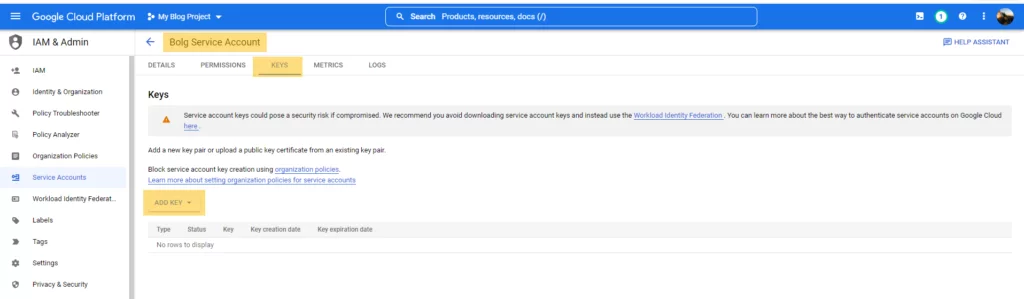
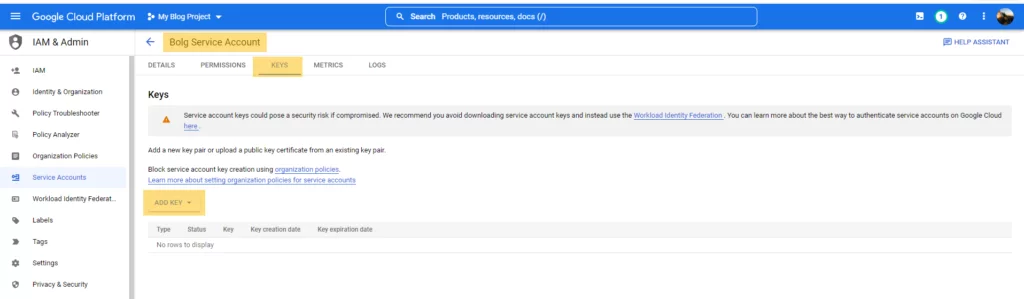
- Click on ADD KEY > Create New Key > select JSON > OK key will be generated and downloaded on your laptop. Save this key somewhere in your folder.
Further Reading: 5 Questions to Ask When Integrating with NetSuite
Now Go to your 360 Google Ad Manager.
- Under Admin > Global settings > Network setting > click ADD A SERVICE ACCOUNT USER. See the image below for reference:
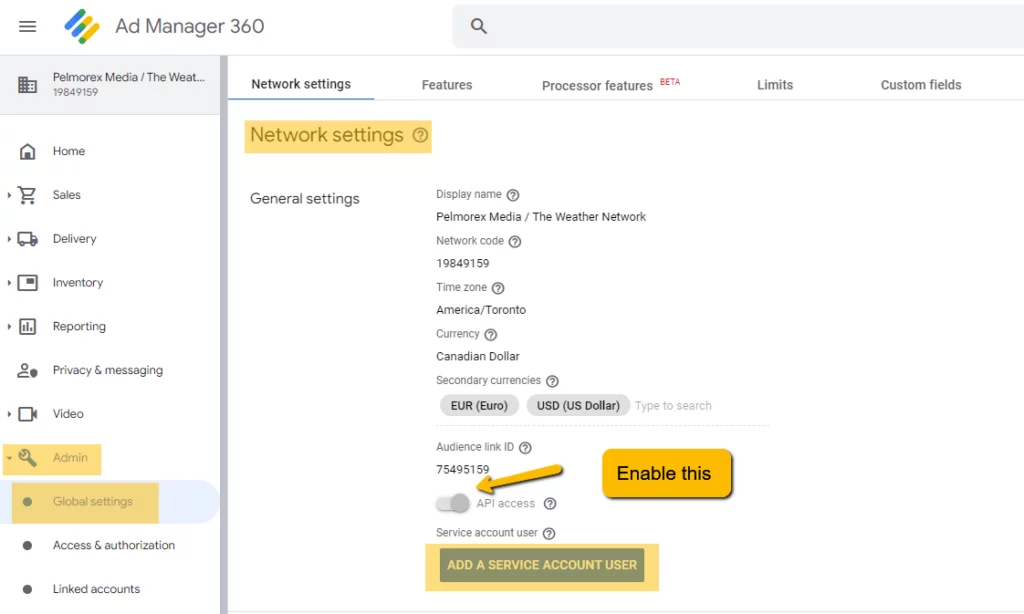
- Also, enable this API access check box.
- Enter your service account name > email address that you received in the Google cloud platform under server account > confirm this email > and give an appropriate role to yourself > click SAVE, as shown below:
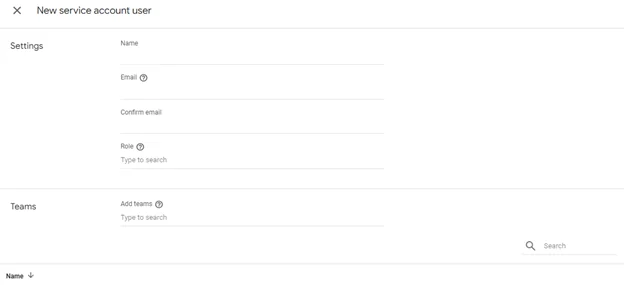
Simplify your Business Operations with NetSuite Integration
AlphaBOLD will help you integrate your NetSuite with business operations. Request a consultation today and unlock new growth opportunities!
Request a ConsultationConclusion
In this blog, we learned how we create credentials in the Google Cloud Platform that we use in integration with Google Ad Manager (GAM) and create a service account in GAM using the Google Cloud Platform service account ID.
In the next blog, we will learn how to use Google Client Libraries, like .NET, to create Azure functions used as API in NetSuite. Stay with us for the next blog. THANKS!
Explore Recent Blog Posts