NetSuite REST Web Services/ RESTlets with OAuth 2.0 using Postman

Home » Blog » Customization & Integration » NetSuite REST Web Services/ RESTlets with OAuth 2.0 using Postman
 alphabold
alphabold

SuiteCloud (SuiteTalk REST Web Services) is now usually available for all NetSuite products, extending a robust set of complementary SuiteTalk SOAP web services that have been part of NetSuite’s core integration solution for several releases. Including REST web services in SuiteTalk provides administrators and developers with even more options for integrating NetSuite with environments, external applications, and data sources.
REST web services support API discoverability, offer link-based navigation, provide users with seamless access to NetSuite record metadata, and give users a uniform approach to interacting with both custom and standard records.
No server-side coding or management of custom codes is necessary, as is the case with server-side RESTlets used to extend SuiteScript APIs when building REST-based integrations.
This blog shows building REST-based integrations with OAuth 2.0 in your NetSuite Account, Postman Environment Setup, and POST Request.
To use the REST web services, the relevant features must be enabled in your NetSuite account:

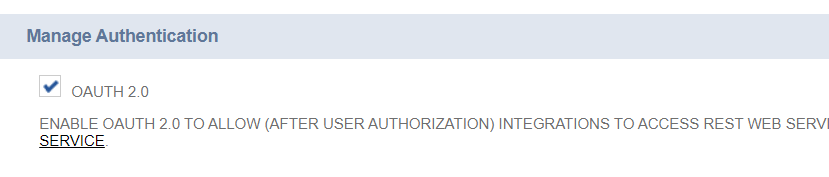
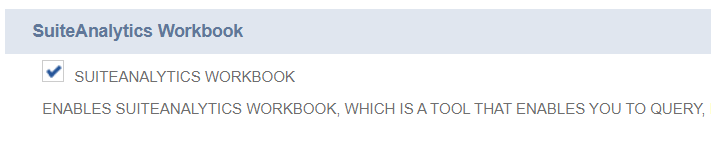
Explore more about 5 Questions to Ask When Integrating with NetSuite
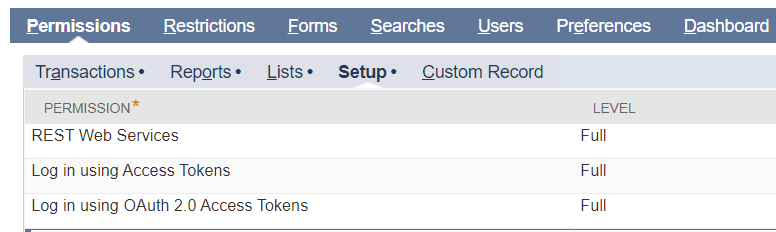

Discover everything you need to know about NetSuite pricing with our comprehensive user guide. Get started today!
Learn more
The following steps describe how to create an integration record:.
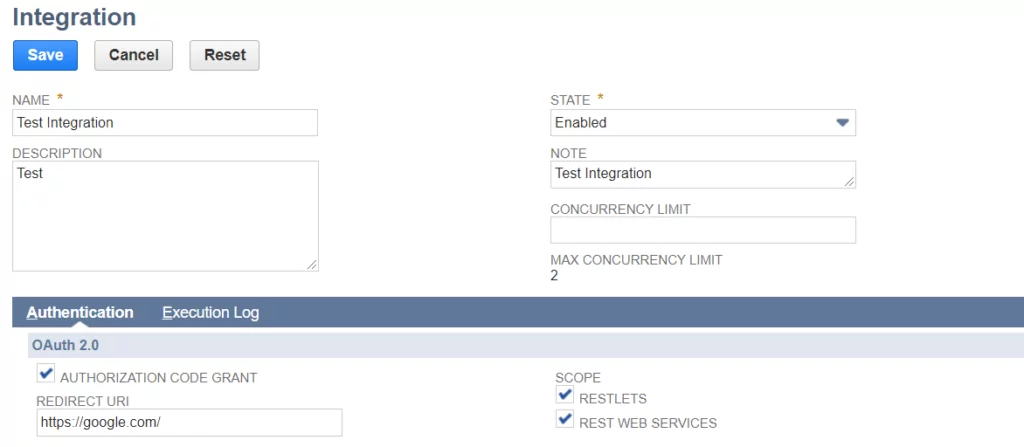
Once you click on the Save button, the Client Credentials values are displayed on the page.
Note: For security reasons, this only appears once; make sure you note them.
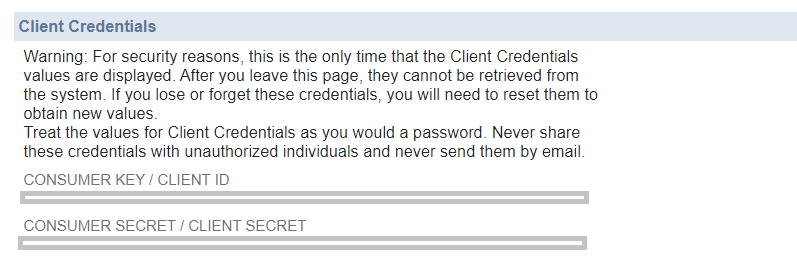
NetSuite provides an account-specific domain containing the NetSuite account ID as part of the domain name to access REST web services or RESTlets. You can find the company URLs at Setup > Company > Company Information under the Company URLs subtab.

Seeking to enhance your NetSuite REST Web Services with OAuth 2.0 using Postman? Let AlphaBOLD guide you through the customization process. Transform your integration approach.
Request a DemoA Postman environment is a set of variables you can use in Postman requests. Using a Postman environment, you can switch between various NetSuite accounts and between your test or production accounts. Using Postman environments, you can customize requests using variables so you can switch between different setups without changing your requests.
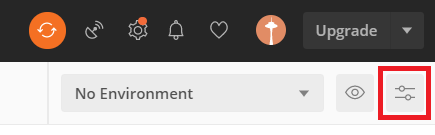
2. A popup window opens. Click Add on Manage Environments window.
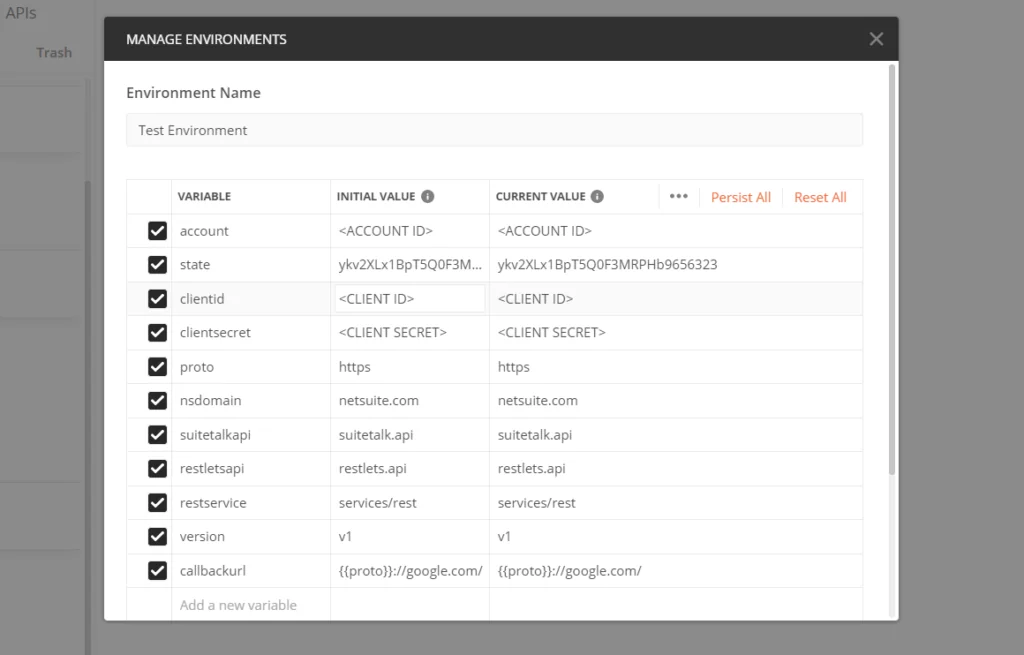
You can create a new collection by clicking the + New button in the left sidebar, the New button > hit the Collection option displayed on it. A new window will pop up.
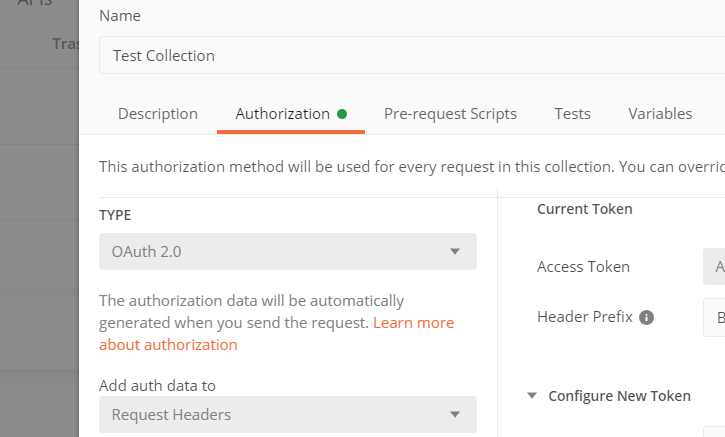
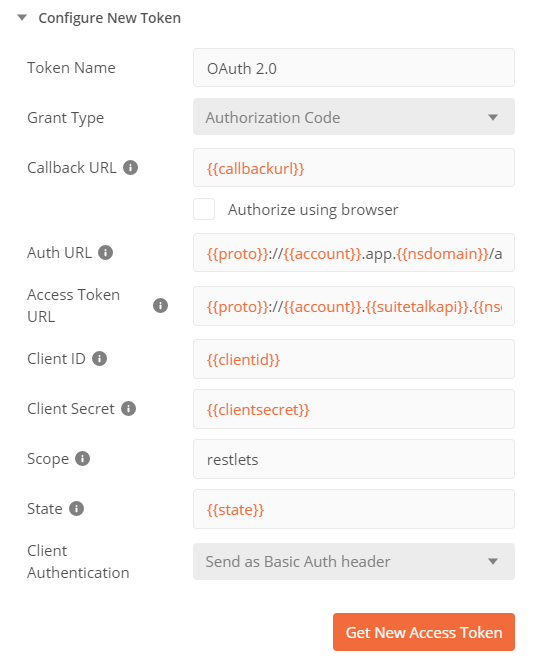
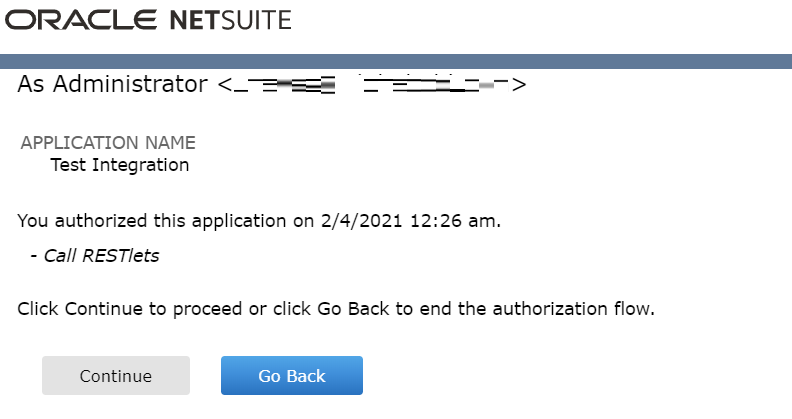
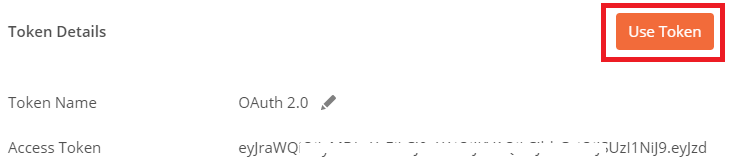
Partner with AlphaBOLD for customized NetSuite solutions tailored to your needs. We can supercharge your project workflows within a defined timeframe– Connect with us to learn more!
Request a Demo{{proto}}://{{account}}. {{restletsapi}}.{{nsdomain}}/app/site/hosting/restlet.nl?script=<>&deploy=<>


We have the correct status, created a record, and also found a record Id in response. This means we could get into NetSuite and access our account information through third-party applications. Hence, we were authorized using OAuth 2.0.


